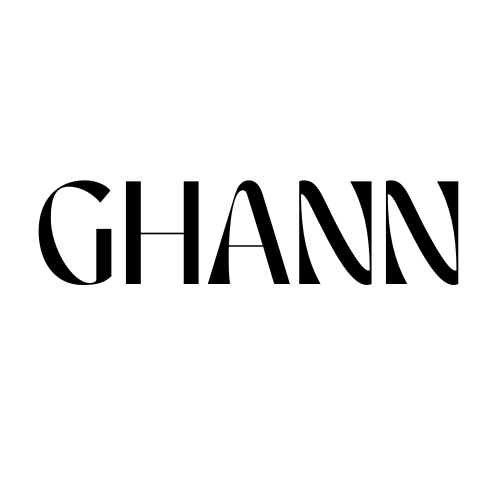How to Use LinkedIn Sales Navigator for B2B Prospecting
If you’ve ever wished LinkedIn had stronger search filters and better prospect lists, that’s exactly what Sales Navigator delivers. It’s LinkedIn’s premium sales tool, built for B2B prospecting.
But here’s the catch: most teams pay for Sales Navigator and barely use it. They log in, click around, maybe save a list, but they don’t turn it into booked calls.
This guide walks you through the exact steps to prospect with Sales Navigator. Think of it like a transcript for a video tutorial: follow along, pause at each step, and by the end you’ll have your first list of warm, ready-to-contact leads.
You can also take a look at my post on How to Use LinkedIn for B2B Lead Generation if you aren't ready to pay for Sales Navigator.
Step 1: Set Up Your Account
When you log in for the first time:
Go to sales.linkedin.com.
Choose your plan (Core is enough for small teams).
Sync your email or CRM if possible.
Fill in your target preferences (job titles, regions, company sizes).
💡 Pro tip: even if you serve multiple industries, pick one ICP to start. You can always expand later.
Step 2: Build a Saved Search (Your Prospecting Engine)
Sales Navigator’s real power is in its advanced filters.
Click “Lead Filters” and select:
Geography: pick the regions you serve.
Industry: e.g., SaaS, healthcare, financial services.
Company headcount: filter by company size (e.g., 51–200 employees).
Seniority level: decision-makers only (Directors, VPs, C-Suite).
Job title keywords: HR Director, Marketing VP, CTO.
Once you have this search, click Save Search.
Now, every time new prospects match these filters, LinkedIn will notify you. It’s like a drip feed of new ICP leads into your pipeline.
Step 3: Create Lead Lists
Saved searches help you find people. Lead lists help you organize them.
Click the Save button next to each promising prospect and assign them to a Lead List. Example lists:
“HR Directors – US East Coast”
“SaaS Marketing VPs”
“2025 Target Accounts – Finance”
This way, you don’t just have a blob of names. You have segmented lists that match your campaigns.
Step 4: Monitor Prospect Activity
Sales Navigator shows what your leads are posting and engaging with.
This is gold. It tells you:
Which leads are actively posting (good targets for warm engagement).
What topics they care about.
When to time your outreach (after they post = higher reply rate).
Spend 5 minutes each day scrolling your lead feed. Like, comment, or share something relevant. This warms them up before you ever send a DM.
Step 5: Research Accounts (Not Just Individuals)
Navigator also lets you build Account Lists (companies). This helps if you sell into buying committees or need multiple contacts.
Filter accounts by:
Annual revenue
Company headcount
Growth trends (hiring, funding, recent news)
Save them to lists. Then layer in 2–3 leads per account (the decision-maker, the influencer, and a peer).
Step 6: Send Smarter Connection Requests
Once you’ve warmed up with comments, it’s time to connect.
Bad example:
“I’d like to add you to my professional network.”
Better example:
“Hi [Name], noticed your post about [topic]. We work with other [job titles] tackling [problem]. Thought it’d be great to connect.”
Short. Specific. Relevant.
Step 7: Use InMail Wisely
Sales Navigator gives you InMail credits — messages you can send even if you’re not connected.
Best practices:
Keep it under 100 words.
Lead with relevance (“I saw your company just expanded into Canada”).
End with a soft CTA (“Worth a quick 10-minute chat?”).
InMail response rates are higher when paired with warm engagement first. Don’t skip the relationship-building step.
Step 8: Save Notes and Tags
Inside each lead’s profile, you can add notes or tags. Use this to:
Track where they are in your funnel.
Record what you commented on last.
Flag follow-ups for later.
Think of Navigator as a mini-CRM. If you don’t use it, your pipeline gets messy fast.
Step 9: Integrate With Your CRM
If you’re using HubSpot, Salesforce, or another CRM, sync Navigator so saved leads and notes flow directly.
This closes the loop: marketing builds awareness, Navigator finds leads, CRM tracks conversions.
Step 10: Build a Weekly Prospecting Routine
Here’s the cadence I recommend for small B2B teams:
Monday: Run your saved searches, add 10–20 leads to lists.
Tuesday–Thursday: Engage with lead feed (5 minutes), send 2–3 connection requests, log responses.
Friday: Review which prospects engaged back, plan follow-ups.
Done consistently, this rhythm turns Navigator from “expensive tool” into “pipeline generator.”
Get the full rundown on the Best LinkedIn Routine for B2B Leads here.
Common Mistakes to Avoid
Buying Navigator before you know your ICP (wasted filters).
Spamming InMails without warming up.
Building giant lists you never engage with.
Treating Navigator as separate from your LinkedIn content strategy for B2B.
Remember: Navigator finds the people. Your profile, posts, and messages still have to build trust.
Case in Point
That HR tech client we looked at earlier? Sales Navigator was their secret weapon. Once their profiles and posts were optimized, they used Navigator to pull 200 HR Directors into lead lists. Within 45 days, they booked 12 calls directly from this system — not cold outreach, but warm conversations.
TL;DR
Sales Navigator = LinkedIn’s advanced search and lead list tool.
Start with ICP clarity.
Build saved searches and lead lists.
Engage with your lead feed daily.
Send short, relevant connection requests and InMails.
Use notes, tags, and CRM sync to stay organized.
Follow a weekly cadence — consistency is what compounds.
👉 Want the scripts and checklists to pair with Navigator? Grab the Sell on LinkedIn DIY Starter Kit and you’ll have everything from profile templates to DM flows.